Non-Linear Animations
Let's Learn How to Bake Non-Linear Animations Into GTLFs. 4-1-22
info
15 Minute Read 🕗 | Step by Step Guide 📝
Animation tracks can be baked into your model via Blender. Multiple animation tracks are supported and will be reconginzed in ProViz. Each animation track will be given the same name you assinged inside of Blender.
Let's Animate
Open Blender
1. Create a new project, add an object.
(You can download Blender Here.)
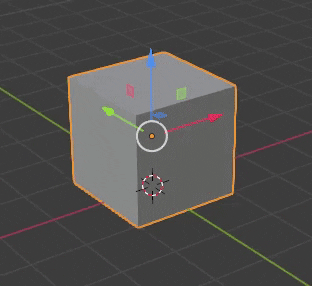
Set your timeline length
Add a Keyframe
Click Here for more information on "Insert Keyframe Menu".

Animation Workflow
Move timeline forward, pause animation, apply your changes to the trasnform property of your choice:
(Location, Scale, Rotation, etc)
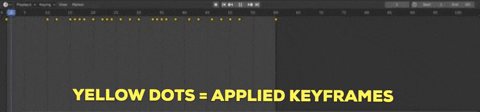
note
Under the transform panel you will see the transform option which you keyframed turn yellow.
Unapplied keyframes will be colored orange.
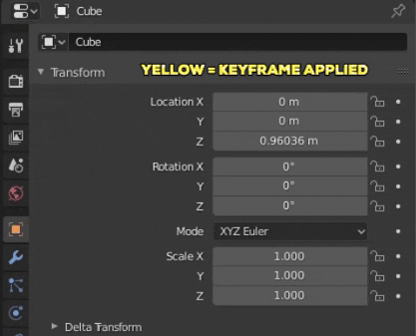
Animate
Animating can be a tedious process and will take some time to have something you're proud of! For more help you can watch this great Blender tutorial on keyframing Here!
Once you finish keyframing, lets move onto baking that beautiful animation into the model itself! 👏

Bake Your Animation


Export
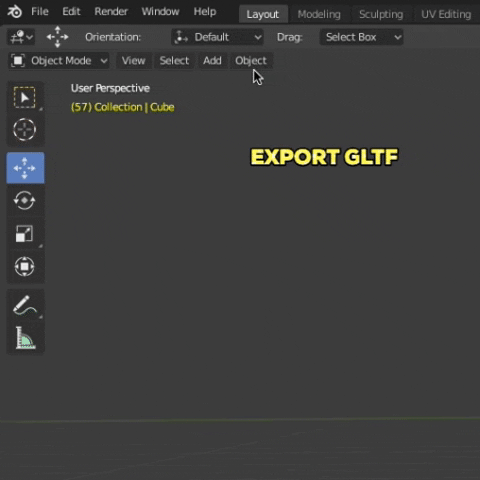
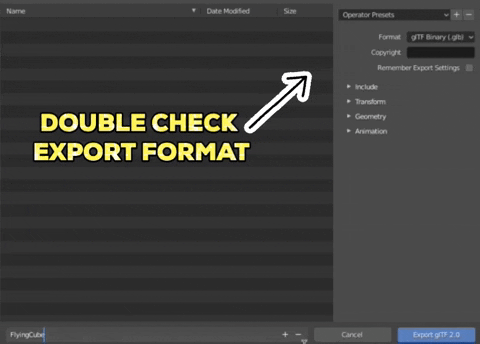
Yay!
You have successfuly exported a GLTF with a baked Non-Linear animation! 👏
6. Now import the model into ProViz.Animated GLTFs in Proviz
Once you have your GLTF imported into ProViz, let's add a Model Element into a scene and test it out.
Animation Settings
Under your model's Properties tab open the Animation panel. Here you can play a single animation automatically and control some basic settings.

If you want to trigger your animation as an Event, drop your Model Element into the Flow Editor.
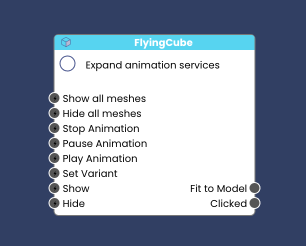
When your model has multiple animation tracks they will appear under *Expanded Animation Services*. You can add logic to your scene by adding Event -> Services to trigger a specific animation track.
See the Flow Editor Lesson for more information on Element Nodes.
info
Once you're ready, Save -> Publish -> Share!
